Introduction
Installation
Guides
- Engine
- Profile
- Browser
- BrowserView
- Navigation
- Content
- Context menu
- DOM
- JavaScript
- Pop-ups
- Dialogs
- Downloads
- Chrome extensions
- Network
- Cache
- Cookies
- Proxy
- Authentication
- Permissions
- Plugins
- Printing
- Passwords
- User data profiles
- Credit cards
- Media
- Zoom
- Spell checker
- Deployment
- Chromium
Troubleshooting
- Logging
- Common exceptions
- Application does not terminate
- Video does not play
- Cannot sign in to Google account
- User data is not stored
- Color scheme
- Startup failure
- Slow startup on Windows
- Unresponsive .NET Application
- Unexpected Chromium process termination
- Unexpected behavior
- Windows 7/8/8.1 end of support
Migration
User data profiles
This guide describes how to save, update and manage user data such as name, address, email etc. entered in webforms.
Overview
Chromium has built-in functionality that allows remembering the user data entered into web forms. When the user submits a web form containing this data then the library will ask whether to save it to the user data store.
If you save it, the next time you load the form, the library will suggest you to autofill it.
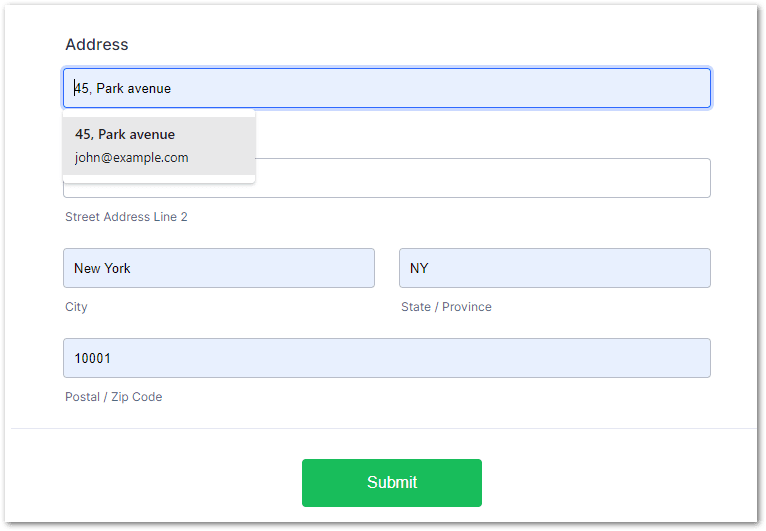
To access and manage the saved data, use IUserDataProfileStore:
IReadOnlyList<UserDataProfile> allUserDataProfiles =
Engine.Profiles.Default.UserDataProfileStore.All;
Dim allUserDataProfiles As IReadOnlyList(Of UserDataProfile) =
Engine.Profiles.Default.UserDataProfileStore.All
Saving user data
When the user submits a form containing the user data such as city, street, zip code, email address, phone number, etc., the library will ask you if you would like to save this data via SaveUserDataProfileHandler. In the handler, you will be prompted to save or decline. For example:
Browser.UserDataProfiles.SaveUserDataProfileHandler
= new Handler<SaveUserDataProfileParameters, SaveUserDataProfileResponse>(
p => SaveUserDataProfileResponse.Save);
Browser.UserDataProfiles.SaveUserDataProfileHandler =
New Handler(Of SaveUserDataProfileParameters, SaveUserDataProfileResponse)
(Function(p) SaveUserDataProfileResponse.Save)
If you choose to save, then this user data will be added to the user data store. Next time you enter the same user data to the form the handler will not be invoked.
If you choose to decline to save the user data, then it will not be added to the store and next time when entering the exact same user data the handler will be invoked again.
Updating user data
When the user submits the web form with updated user data, the library will ask you to update it in the user data store via UpdateUserDataProfileHandler. In this handler, you will be prompted to update or decline the user data in UserDataProfiles. For example:
Browser.UserDataProfiles.UpdateUserDataProfileHandler
= new Handler<UpdateUserDataProfileParameters, UpdateUserDataProfileResponse>(
p => UpdateUserDataProfileResponse.Update);
Browser.UserDataProfiles.UpdateUserDataProfileHandler =
New Handler(Of UpdateUserDataProfileParameters, UpdateUserDataProfileResponse)
(Function(p) UpdateUserDataProfileResponse.Update)
Managing user data
Each record in the user data store is represented by a separate instance of UserDataProfile. It contains a city, state, street, zip code, email address, full name, etc.
To get all records, use:
IReadOnlyList<UserDataProfile> allUserDataProfiles =
Engine.Profiles.Default.UserDataProfileStore.All;
Dim allUserDataProfiles As IReadOnlyList(Of UserDataProfile) =
Engine.Profiles.Default.UserDataProfileStore.All
To remove any record, use:
Engine.Profiles.Default.UserDataProfileStore.Remove(UserDataProfile);
Engine.Profiles.Default.UserDataProfileStore.Remove(UserDataProfile)
To clear all user data profiles, use the following method:
Engine.Profiles.Default.UserDataProfileStore.Clear();
Engine.Profiles.Default.UserDataProfileStore.Clear()